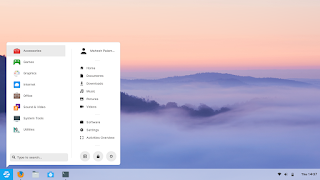 Zorin OS is a personal computer operating system based on Ubuntu. It is marketed as an operating system designed for users new to Linux-based computer systems. One of the operating system's built-in features allows users to change the interface to resemble those of Microsoft Windows or Mac OS X It also comes bundled with Wine and PlayOnLinux
allowing users to run Windows software for ease of transition and
gaming. Zorin OS' creators distribute different versions of the
operating system; three of the versions, an "Ultimate" , an "Education"
and a "Business" version, are for purchase.
Zorin OS is a personal computer operating system based on Ubuntu. It is marketed as an operating system designed for users new to Linux-based computer systems. One of the operating system's built-in features allows users to change the interface to resemble those of Microsoft Windows or Mac OS X It also comes bundled with Wine and PlayOnLinux
allowing users to run Windows software for ease of transition and
gaming. Zorin OS' creators distribute different versions of the
operating system; three of the versions, an "Ultimate" , an "Education"
and a "Business" version, are for purchase.
Its current releases are Zorin OS 15 Ultimate, and Zorin OS 15 Core. The new editions continue to use the Debian-based Linux kernel and GNOME interface. It is so fast and modern looking and compatible for installing Koha & DSpace as well.
Installing Zorin OS 15
Download your copy of Zorin OS 15 from the download page here, if you haven’t downloaded it already. In my case i have downloaded “Zorin OS 12 Core“, Also check the system requirements below before you start with the installation process.- CPU : 1 GHz Single Core
- RAM : 1.5 GB
- Storage : 10 GB (Core)
- Display : 800 × 600 resolution
Download Zorin 15 OS iso Image (Based on Ubuntu Bionic Weaver 18.04 LTS)
https://zorinos.com/download/
https://sourceforge.net/projects/zorin-os/files/latest/download
Download Zorin 12.4 OS iso Image (Based on Ubuntu Xenial 16.04 LTS)
https://zorinos.com/download/12/lite/64/
Thank You...







